Page 1 of 1
setting to metric
Posted: Wed Jan 14, 2009 5:40 pm
by warrensugden
My computer recently crashed and I had to reinstall windows XP and IntelliCAD.
In using intelliCAD v6.4 I now find it is set to imperial rather than metric as I want it, but I now find I am unable to find how to set to metric. I am sure I must have done it before but I am unable to do so now.
Can asnyone tell me how to reset to metric.
Warren Sugden
Posted: Thu Jan 15, 2009 3:43 am
by JCAMPOS
Hi warrensugden,
Type MEASUREMENT. This is the system variable that controls the units display.
Measurement options:
0 (OFF) - English
1 (ON) - Metric
Regards,
JCAMPOS
setting to metric
Posted: Thu Jan 15, 2009 3:14 pm
by warrensugden
J Campos
Thank you. That did the trick, but I seem to recall that I was able to previously set to metric from the menu, although that does not seem available now. There is nothing in the HELP under 'METRIC' either to give some guidance.
Thank you
Warren Sugden
Re: setting to metric
Posted: Thu Apr 14, 2022 3:55 pm
by woodbutcher
How do I enter lines in metric?
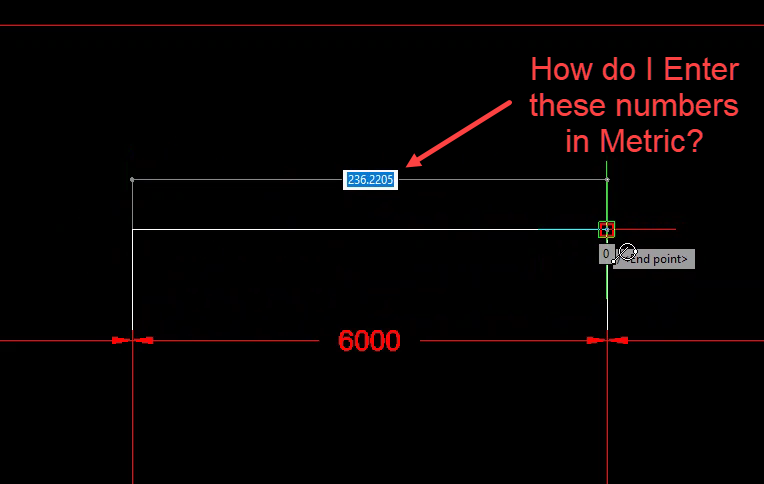
- Snag_6b34fcf.png (30.4 KiB) Viewed 2078 times
Re: setting to metric
Posted: Wed Apr 20, 2022 8:00 am
by sln8458
Hi Warren,
I'm not 100% sure how you are setting up your drawings, however the simple answer is to 'edit' the dimension txt using the text editor.
Personally I avoid editing dimensions in this way where possible, and let the software put the numbers in that it 'thinks' is correct.
If you have drawn it right the numbers will be right.
SteveN
Re: setting to metric
Posted: Wed Apr 20, 2022 10:11 am
by kam33mitch
woodbutcher wrote: ↑Thu Apr 14, 2022 3:55 pm
How do I enter lines in metric?
Snag_6b34fcf.png
Warren,
It looks like you imported the drawing to the wrong scale (off by a factor of 25.4 which is inches vs mm), If the drawing is already set to mm you'll have to scale everything by a factor of 25.4 to get it to measure in mm. Or as above, set the measurement variable to mm instead of inches.